Custom widgets in Unreal
[ue4 c++ widget The UI system in Unreal, UMG, offers a fair number of widgets and allows you to do quite a lot in Blueprints. There may still be times, however, when you need to create custom widgets to fill some gap in the provided feature set, or for performance reasons. In this blog post I will go through the basics of creating a widget with custom rendering - in the near future I will follow up with more advanced issues.
There are two classes involved in UMG widgets:
- A UWidget-derived class, that you interact with in the editor
- An SCompoundWidget class, that handles the low-level functionality and rendering
Let’s take a look at a simple widget that renders a slice, with a given start angle and arc size. We can control the color and opacity, and optionally use an image for rendering it.
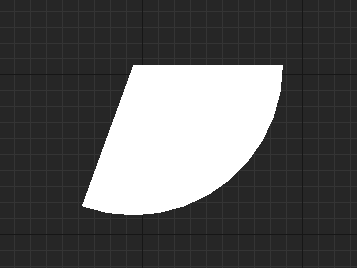
Note that if you just want to look at the final code, you can get it from the GitHub repo:
https://github.com/snorristurluson/CustomWidget
Minimal UMG class
First, we’ll add the classes without any functionality and make sure we see the new widget show up in the editor palette.
Here is the header file for a minimal UMG widget:
UCLASS()
class CUSTOMWIDGET_API USlice : public UWidget
{
GENERATED_BODY()
public:
virtual void ReleaseSlateResources(bool bReleaseChildren) override;
protected:
virtual TSharedRef<SWidget> RebuildWidget() override;
TSharedPtr<SSlateSlice> MySlice;
};
And the .cpp file:
void USlice::ReleaseSlateResources(bool bReleaseChildren)
{
MySlice.Reset();
}
TSharedRef<SWidget> USlice::RebuildWidget()
{
MySlice = SNew(SSlateSlice);
return MySlice.ToSharedRef();
}
Note that the UMG widget class holds a Slate widget instance. Those two functions always have to be implemented when creating a new widget - RebuildWidget constructs the Slate widget, and ReleaseSlateResources clears them up again.
Minimal Slate class
Here is the Slate class that the UMG widget class references:
class CUSTOMWIDGET_API SSlateSlice : public SCompoundWidget
{
public:
SLATE_BEGIN_ARGS(SSlateSlice)
{}
SLATE_END_ARGS()
void Construct(const FArguments& InArgs);
};
And the .cpp file:
BEGIN_SLATE_FUNCTION_BUILD_OPTIMIZATION
void SSlateSlice::Construct(const FArguments& InArgs)
{
}
END_SLATE_FUNCTION_BUILD_OPTIMIZATION
The BEGIN_SLATE_FUNCTION_BUILD_OPTIMIZATION and END_SLATE_FUNCTION_BUILD_OPTIMIZATION are often used around the Construct function as it can end up having a very complex expression that the compiler may spend a lot of time trying to optimize. These macros turn optimizations off and on again.
Passing properties
In order to have the widget draw a slice, we need to add some properties to determine its appearance. First, we add Brush, Angle and ArcSize to UMG widget:
UPROPERTY(EditAnywhere, BlueprintReadWrite, Category="Appearance")
FSlateBrush Brush;
UPROPERTY(EditAnywhere, BlueprintReadWrite, Category="Appearance")
float Angle;
UPROPERTY(EditAnywhere, BlueprintReadWrite, Category="Appearance")
float ArcSize;
We also need to add similar properties to the Slate class. They are both added as arguments inside the SLATE_BEGIN_ARGS/SLATE_END_ARGS macros, as well as regular member variables in the class:
SLATE_BEGIN_ARGS(SSlateSlice)
{}
SLATE_ARGUMENT(FSlateBrush*, Brush)
SLATE_ARGUMENT(float, Angle)
SLATE_ARGUMENT(float, ArcSize)
SLATE_END_ARGS()
...
protected:
FInvalidatableBrushAttribute Brush;
float Angle;
float ArcSize;
The RebuildWidget method needs to pass these properties from the UMG widget to the Slate widget:
TSharedRef<SWidget> USlice::RebuildWidget()
{
MySlice = SNew(SSlateSlice)
.Brush(&Brush)
.Angle(Angle)
.ArcSize(ArcSize);
return MySlice.ToSharedRef();
}
The Slate widget now gets these properties as arguments to the Construct method:
void SSlateSlice::Construct(const FArguments& InArgs)
{
Brush = FInvalidatableBrushAttribute(InArgs._Brush);
Angle = InArgs._Angle;
ArcSize = InArgs._ArcSize;
}
Each SLATE_ARGUMENT that is defined in the class header is added as a member in the FArguments structure, with an underscore prefixed to its name. The Construct method simply copies these values to the class member variables, allowing them to be used later when rendering the widget.
Paint the slice
Now we can finally add the OnPaint method, which handles the actual rendering of the widget.
I won’t go into details of all the arguments at this point - the following are the ones we refer to in the method below:
- AllottedGeometry gives us the position and size of the widget
- OutDrawElements receives draw elements used to render the widget
- InWidgetStyle gives us color and opacity that should be applied
FSlateDrawElement is the workhorse for rendering Slate widgets. It has methods for drawing boxes, lines, text, splines and more. The one we will use here allows us to render an arbitrary mesh by sending in vertices (in 2D space) and indices.
We need to fill a TArray of FSlateVertex structures for the vertices, and a TArray of SlateIndex (uint32) index values defining the triangles built up from the vertices.
To render the slice, we add one vertex at the center, then add edge vertices along the arc. The index buffer then defines the triangles using the center and a consecutive pair of edge vertices. The color of each vertex is calculated by modulating the brush color with color and opacity passed in via the widget style as well as the overall color and opacity of the widget.
If the brush uses an image, we can set up UV coordinates for the vertex as well - I’m leaving that out for now.
int32 SSlateSlice::OnPaint(const FPaintArgs& Args, const FGeometry& AllottedGeometry, const FSlateRect& MyCullingRect,
FSlateWindowElementList& OutDrawElements, int32 LayerId, const FWidgetStyle& InWidgetStyle,
bool bParentEnabled) const
{
const FVector2D Pos = AllottedGeometry.GetAbsolutePosition();
const FVector2D Size = AllottedGeometry.GetAbsoluteSize();
const FVector2D Center = Pos + 0.5 * Size;
const float Radius = FMath::Min(Size.X, Size.Y) * 0.5f;
const FSlateBrush* SlateBrush = Brush.GetImage().Get();
FLinearColor LinearColor = ColorAndOpacity.Get() * InWidgetStyle.GetColorAndOpacityTint() * SlateBrush->GetTint(InWidgetStyle);
FColor FinalColorAndOpacity = LinearColor.ToFColor(true);
const int NumSegments = FMath::RoundToInt(ArcSize / 10.0f);
TArray<FSlateVertex> Vertices;
Vertices.Reserve(NumSegments + 3);
// Add center vertex
Vertices.AddZeroed();
FSlateVertex& CenterVertex = Vertices.Last();
CenterVertex.Position = Center;
CenterVertex.Color = FinalColorAndOpacity;
// Add edge vertices
for (int i = 0; i < NumSegments + 2; ++i)
{
const float CurrentAngle = FMath::DegreesToRadians(ArcSize * i / NumSegments + Angle);
const FVector2D EdgeDirection(FMath::Cos(CurrentAngle), FMath::Sin(CurrentAngle));
const FVector2D OuterEdge(Radius*EdgeDirection);
Vertices.AddZeroed();
FSlateVertex& OuterVert = Vertices.Last();
OuterVert.Position = Center + OuterEdge;
OuterVert.Color = FinalColorAndOpacity;
}
TArray<SlateIndex> Indices;
for (int i = 0; i < NumSegments; ++i)
{
Indices.Add(0);
Indices.Add(i);
Indices.Add(i + 1);
}
const FSlateResourceHandle Handle = FSlateApplication::Get().GetRenderer()->GetResourceHandle( *SlateBrush );
FSlateDrawElement::MakeCustomVerts(
OutDrawElements,
LayerId,
Handle,
Vertices,
Indices,
nullptr,
0,
0
);
return LayerId;
}
This now allows us to render slices in varying sizes and colors:
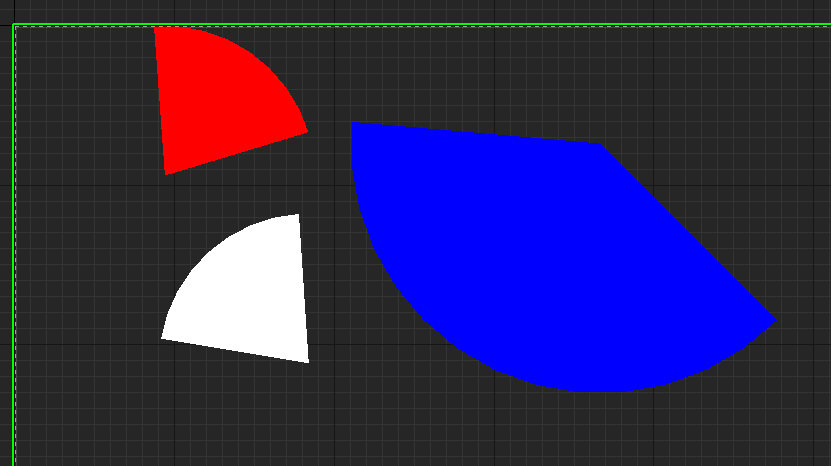
Updating properties
For the editor to work properly we need to update the properties in the Slate widget whenever they change in the UMG widget. We do that by overriding the SynchronizeProperties function:
void USlice::SynchronizeProperties()
{
Super::SynchronizeProperties();
MySlice->SetBrush(&Brush);
MySlice->SetAngle(Angle);
MySlice->SetArcSize(ArcSize);
}
The Slate widget needs the following setter functions:
void SSlateSlice::SetBrush(FSlateBrush* InBrush)
{
Brush.SetImage(*this, InBrush);
}
void SSlateSlice::SetAngle(float InAngle)
{
Angle = InAngle;
}
void SSlateSlice::SetArcSize(float InArcSize)
{
ArcSize = InArcSize;
}
The slice should now update immediately whenever any property is changed in the editor.
Set the category in the widget palette
Until we specify otherwise, the widget shows up as Uncategorized in the widget palette in the UMG Designer. To set the category, add an override of the GetPaletteCategory function:
#if WITH_EDITOR
const FText USlice::GetPaletteCategory()
{
return LOCTEXT("CustomPaletteCategory", "My custom category!");
}
#endif
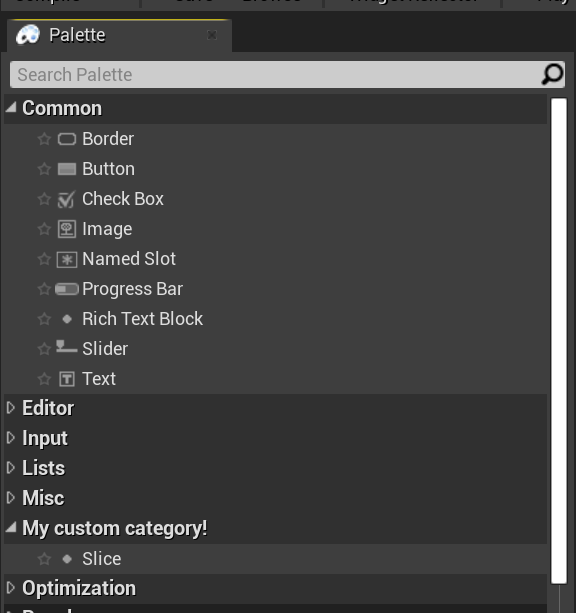
What next?
There is still work to be done on this widget before it is on par with regular UMG widgets in Unreal. For example, the properties do not support animations, nor property bindings. I’ve also not discussed mouse events - all widgets in UMG (and Slate) are rectangular, so some trickery is needed for proper mouse handling on irregularly shaped widgets.
One potential reason for implementing custom widgets is for optimization - for example, it may be faster to implement a single widget that combines rendering of several elements - I’ll explore that in near future.
Widgets that act as parents for other widgets are another story as well, so I have several topics for future blog posts lined up.
Get the code
The for this project lives on GitHub:
